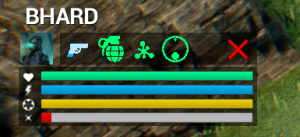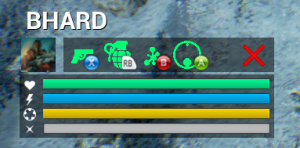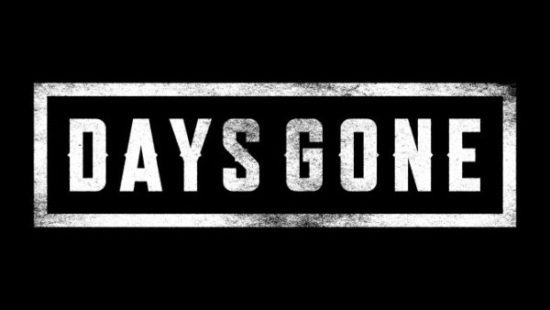
Days Gone is a AAA open-world post-apocalyptic game from Sony’s Bend Studio. It feels like is a blend of The Last of Us (i.e., character movement, melee, shooting, crafting), Red Dead Redemption 2 (open world, bike management instead of a horse, long travel time between missions, and storytelling during these sections), and Far Cry (i.e., outposts, random animal encounters, enemy scouting/marking).
You play as Deacon St. John, a drifter trying to survive the harsh post-apocalyptic Pacific Northwest by managing tasks for various camps, all while searching for information about his missing wife, Sarah. The world is full of humans and wildlife, both of which can be encountered as infected. The most common enemies are “Freakers,” the Days Gone version of zombies.
This post is more subjective than many of my posts and I’ll begin by pointing out the things I liked most about the game, followed by things that I felt could have been better.
TL;DR version down below “Final Thoughts!”
Main positives
- Riding the bike is satisfying and gets even better over time with upgrades as you can feel the evolution in its performance. Similar to Spider-Man, the moment-to-moment traversal was so good that I rarely fast traveled, unless it was a very long distance, then it was a nice option to have. After I finished the story and was trophy-hunting, exploring the world on the upgraded bike made seeking collectibles much more tolerable.
- Visceral, weighty melee combat with a variety of weapons. There is a satisfying “thunk” when Deacon lands a blow into a human enemy’s neck or when chopping off Freaker limbs. A great usability addition is the ability to press [R2] at any point to take out a melee weapon. It allows the player to quickly swap between shooting and melee when Freakers close in rapidly in large numbers.
- Horde encounters. The varying locations and sizes of these encounters keep them feeling fresh. There are a variety of ways incorporated into the level design that give the player numerous environmental options, in addition to shooting and crafting, to deal with them. However, the tuning of these encounters can impair the feeling of intensity and despair. If the player lures the horde away too far from its origin point, only a subset of the horde will continue to chase the player, whereas the rest will slowly stumble back. This results in the player being able to fairly easily deal with the subset of Freakers, pick off stragglers as they stumble back, as well as regroup, craft, and devise a new strategy to deal with the rest. Overall, this made defeating hordes much more manageable but often made it feel like there were many mini-horde encounters rather than one large one. However, I’m curious if the newly-released Survival Mode difficulty might change this. Altogether, as a fan of zombie media and games, these large-scale encounters were something that I was craving from the genre.
- Emergent gameplay. Although these were not as prevalent as I had hoped, the situations where a horde or wildlife came crashing down as I was attempting to take out an enemy camp, similar to Far Cry games, were exciting and added an element of unpredictability to encounters that became a bit repetitive due to poor human AI.
STORY SPOILERS ABOUND!
Main negatives
Trivial missions inhibit story pacing
It begins with Deacon and his friend, Boozer, getting into some trouble with some local Freaker worshipers called Rippers. Boozer gets critically injured, which results in Deacon searching for ways to help him recover. These events, along with getting acquainted with some camps, are the focus of the first third of the story. Overall, this first section of the story has slow pacing and feels like it takes a while before Deacon is doing anything meaningful; there are a lot of fetch quests that do not drive the plot forward. A lot of the pre-release coverage (e.g., Rager bear, harsh world, hordes) is not relevant until you progress the plot far enough to unlock the southern portion of the map, which is in second third. To have certain expectations set via marketing made me question if the game was as advertised. Ultimately, it was, and I’m glad I played long enough to see it grow into that.
The last third of the story has the player return to the northern portion of the map where they were at the start. The main reason for Deacon to return to this region is to warn a fellow camp about the militia camp he joined down south, which is holding Sarah hostage, and that they plan to attack the (Lost Lake) camp. There is a sense of urgency when returning up north, which comes to a screeching halt when the player is tasked with more “kill X enemies” objectives. The player needs to do a bunch of outpost-clearing missions before the main plot continues. These kill the tension that the militia is going to attack and that Deacon needs to return South to save Sarah as soon as possible. While not an issue that is unique to Days Gone, as it is a part of many open world games, I still found it to be irritating, nonetheless.
Overall, some of the content crammed between these story beats made it feel artificially inflated rather than continuously driving the story forward, even if at a slow pace. There were multiple instances where I thought, “okay, this has to be near the end, right?”
Secondary characters lack meaningful development
While the overall story is not necessarily unique, considering the genre, great character development can go a long way when it comes to carrying an average story. However, in Days Gone, the lack of character development drags its already mediocre story down.
I do believe this lack of character development is related to my previous issue with the poor pacing of the story due to filler content. If this filler content were slightly more meaningful in the sense that it strengthened the relationships with the people for whom you were doing the tasks rather than bounty hunting random post-apocalyptic ass holes, it would have made a big difference. Most missions are “go and find this person who is being a dick out in the “shit,” which does not further Deacon’s relationship with that specific camp or character (e.g., Rikki). There are hints at a past that are often described briefly or in passing but felt like a weak attempt at making the player care about the specific character.
Another example is that it is unclear why Deacon cares so much for a random girl, Lisa, he is tasked to save by one of the camps early on in the story. You have to go digging in the subtext of the storyline menu to see that “she resembles Sarah’s sister” which, from a storytelling standpoint, is not mentioned until the very end of the storyline when she returns to one of the camps. Throughout the entire storyline, I was left wondering, “why am I doing what I’m doing?” and “why do I care about this random girl?” The player is never even introduced to Sarah’s sister via flashbacks or in conversation with Sarah herself to build any context about how Lisa resembles her. Ultimately, this gives the player very little reason to care about Lisa. Additionally, the fact that Lisa is an otherwise underwhelming character who makes boneheaded decisions makes this even more difficult.
Furthermore, underdeveloped characters and relationships with other secondary characters result in important scenes lacking emotional impact. There were several big scenes (i.e., the reunion with Sarah, Iron Mike’s death, the rally to hit the militia to avenge Iron Mike, and “Boozer’s death”) that simply did not land for me due to storytelling structure (e.g., flashbacks to establish Deacon’s relationship with Sarah), lack of significant time spent with the character (e.g., Iron Mike) or predictability (e.g., Boozer’s “death”).
Game flow issues
- Frequent black screens between gameplay and cutscenes. There are a lot of loading screens, as well as many of them being quite long even when running on PS4 Pro. There are also countless instances where black loading screens appear between cutscenes and gameplay or cutscenes and other cutscenes. The latter often seem like they could have just been one lengthier cutscene. These are often serious pace killers, especially when they appear between a cutscene that is supposed to provide an emotional impact and the resolution to that scene.
- Blue “search” circles will appear randomly on the mini-map but ultimately lead to nothing. These blue circles are search zones that indicate that there is something for which the player can search. However, you can find the first clue to initiate the search, but this often results in some tracks to follow that would end abruptly with nothing to see. There was one instance that I was captured and caged by marauders when doing this, which was cool and added to the feeling of unpredictability and “harsh” world. However, that lone instance was not enough to make up for the multiple other times I investigated these zones with nothing to show for it. It was unclear if this was a bug or if some of these encounters are indeed intended to result in nothing, which would be a surprising design decision.
- Hordes teased early, relevant later, then too many required in succession without warning. The player is introduced to hordes (one of the largest in the game) early on via a side character in a cutscene. However, there are no horde-clearing story missions until the player enters the southern region of the map, which is a decent amount into the story. Then, multiple story missions in a row that require the player to clear hordes, often without warning until the player reaches the desired location. This lack of notification beforehand was frustrating because hordes need the player to have a pretty stocked inventory, which takes quite a bit of scavenging and crafting prep work. Not only does this negatively affect the player’s ability to continue the story at their own pace, but it also feels like forcing the player into exploring the world rather than encouraging it to happen organically.
- Inconsistent respawn locations. One anarchist camp mission has you take out twelve anarchists in a mine to free a hostage. Once the hostage runs to safety, a horde spawns in the back of the mine that engulfs the player almost immediately. There is no warning whatsoever. Then, upon death, the player spawns outside the mine and has to do the entire encounter over again.
- Intrusive “mission complete” prompts when fighting infestation zones and hordes. These often appear before the player finishes killing every enemy, which was often disorienting as I was in the middle of combat.
Mediocre human AI and some repetitive mission structure
The entire spectrum of human enemies the player encounters, from Rippers to marauders, to anarchists, has weak AI. Some exhibited behaviors include running out of cover, running straight at the player, and not noticing the player when within sight or reacting when right next to them. There were multiple instances when clearing camps that the last couple remaining enemies continued patrolling while I was engaged in a fire fight with their comrades as if they were utterly oblivious to what was happening around them.
This poor AI led resulted in some lack of challenge and feelings of repetition during some missions, but the Nero storyline missions all follow the same structure, whereas camp-clearing missions at least threw different layouts and amounts of enemies at the player. For Nero missions, the player needs to avoid detection from a few guards and remain within the distance of a researcher to hear what they are saying, which typically included new updates about the infected and the virus. Not only do all of these missions follow the same structure, but the stealth required is also quite rudimentary; the player can roll around closely to guards without detection and is completely undetectable when crouched in the grass.
Minor usability issues
- Grapple prompts are small, hard to see, and difficult to time, primarily the mash prompts and critical attack triangle indicator. The latter are also difficult to time as the player has to get the quickly-spinning indicator into a small triangle and the sizes of these triangles vary by enemy type. I don’t think I successfully timed one throughout my entire experience with the game, which did not improve my feeling of competence.
- Survival wheel can require a lot of precision to navigate. The player needs to hold [L1] to bring up the crafting wheel, which is similar to many games. However, there are so many categories and subcategories available for crafting that navigating between all of these can require a lot of precision when using [RS]. These multiple levels of menus can make this experience frustrating when trying to craft on the fly (e.g., being chased by a horde) and I often found myself accidentally equipping an unintended item.
- Object geometry getting in the way of shots. There were numerous instances when using sniper rifles that my clearly-lined up shots did not register properly, presumably because the geometry from objects in the world was getting in the way.
Final thoughts
Overall, the story felt artificially bloated with filler content that often killed the pacing and did not add anything meaningful to Deacon’s relationship with secondary characters. I liked the approach taken with the story, having multiple storylines, many of which converge near the end but I expected stronger cohesion and character development, especially considering how long the game is. There were also some flow, usability, and technical issues (e.g., framerate drops, repeating survival hints and audio/VO bugs, being thrown across the map by a bear) that moderately hindered my experience.
Although this post has been largely critical, I really enjoyed Days Gone from a gameplay standpoint and, the more I played it, the more I liked it (so much so that I Platinum’d it). Deacon’s arc reminded me somewhat of Arthur’s in Red Dead Redemption 2; they both start as notably unremarkable men that grow to realize things about themselves and the people around them. Deacon became a leader of sorts and developed trust with a camp, which he was typically against because of his drifter lifestyle. Over time, I became quite fond of Deacon, having gone through so much with him, but I don’t think the story and writing brought this to as satisfying of a conclusion as Arthur’s arc in Red Dead Redemption 2.
Days Gone was a great effort from a Bend Studio team that had not developed a non-portable console game since Siphon Filter in the mid-2000s. I think it is a better game than the critical consensus, which may be partially due to “zombie fatigue” or simply not sticking with it long enough. There is a solid foundation that, with better writing and characters, would be a world I would enjoy returning to, especially with the ending that seems to prime it for an interesting sequel.

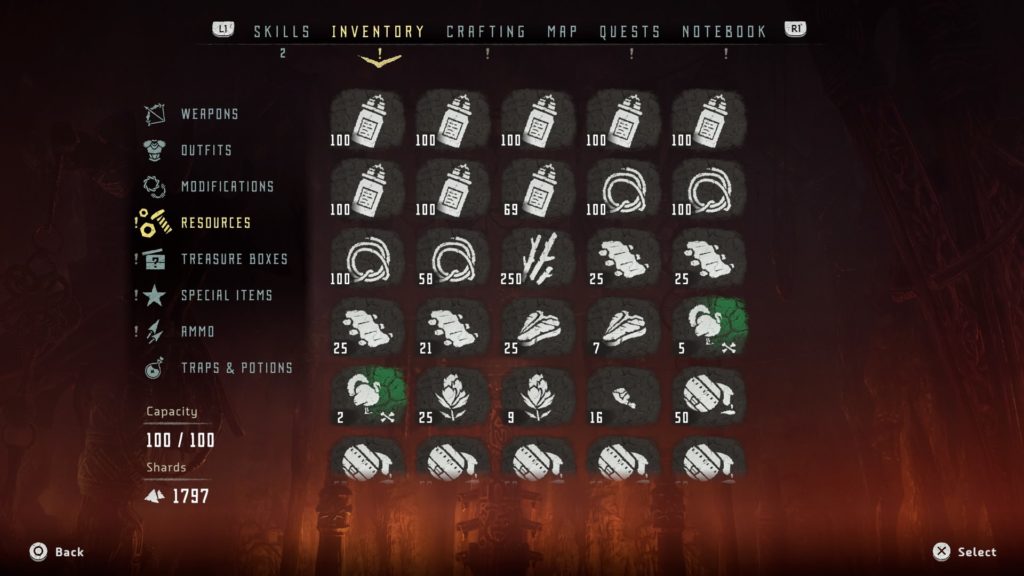
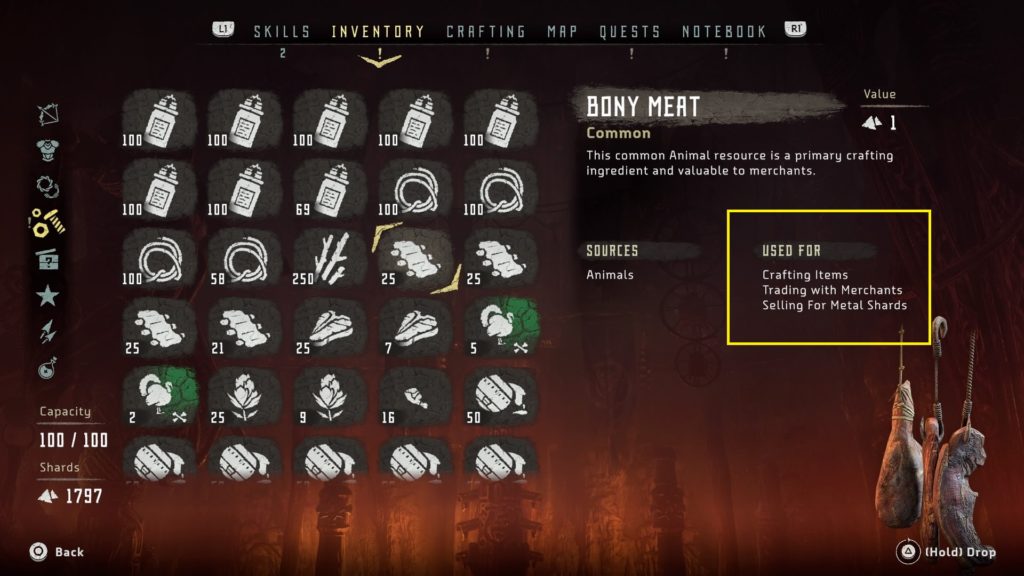
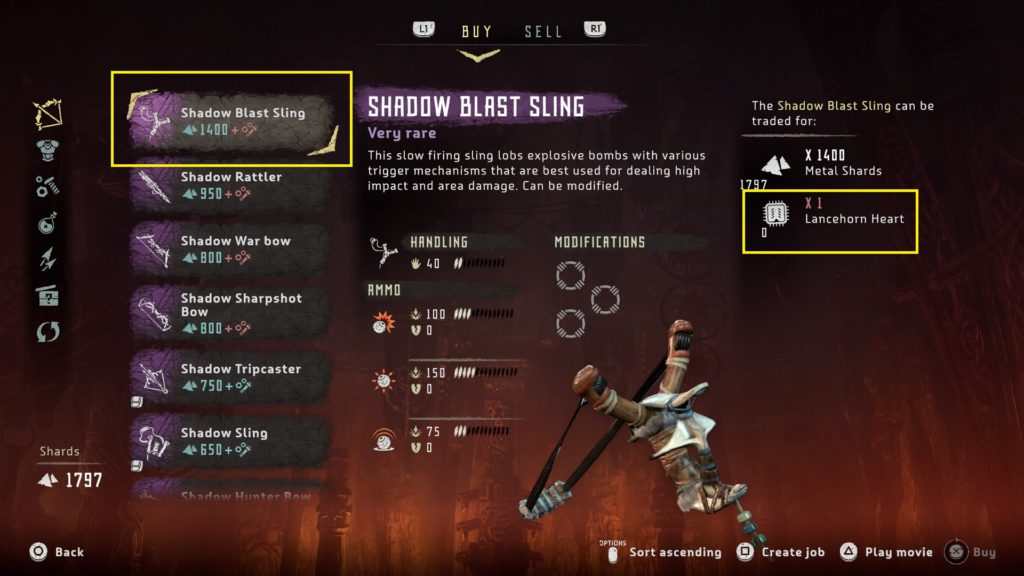
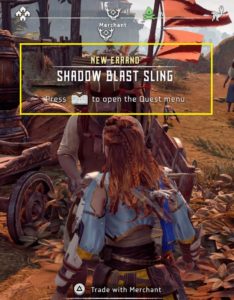
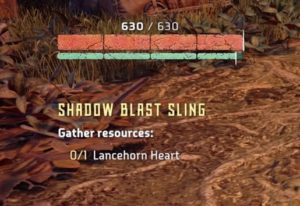
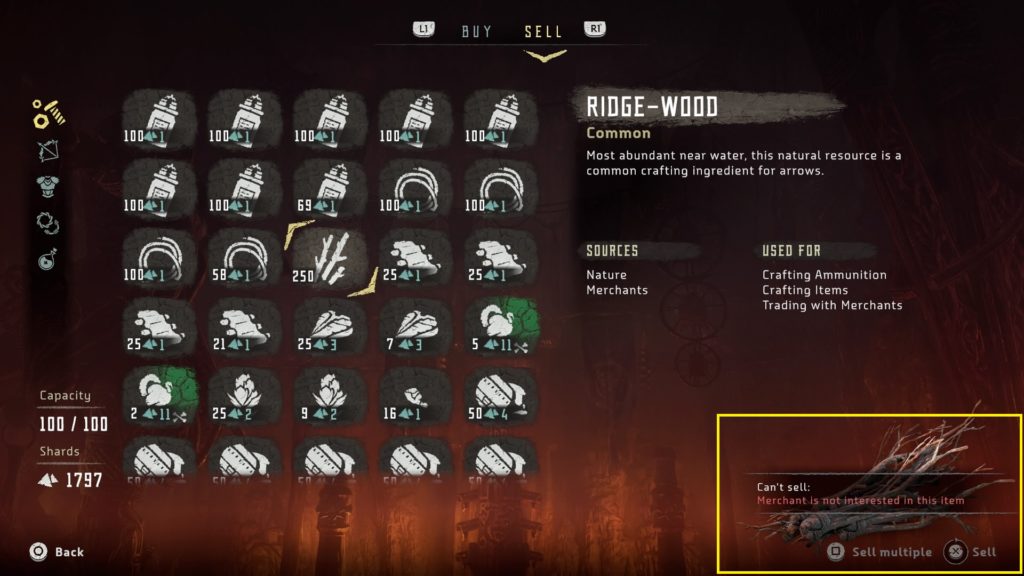
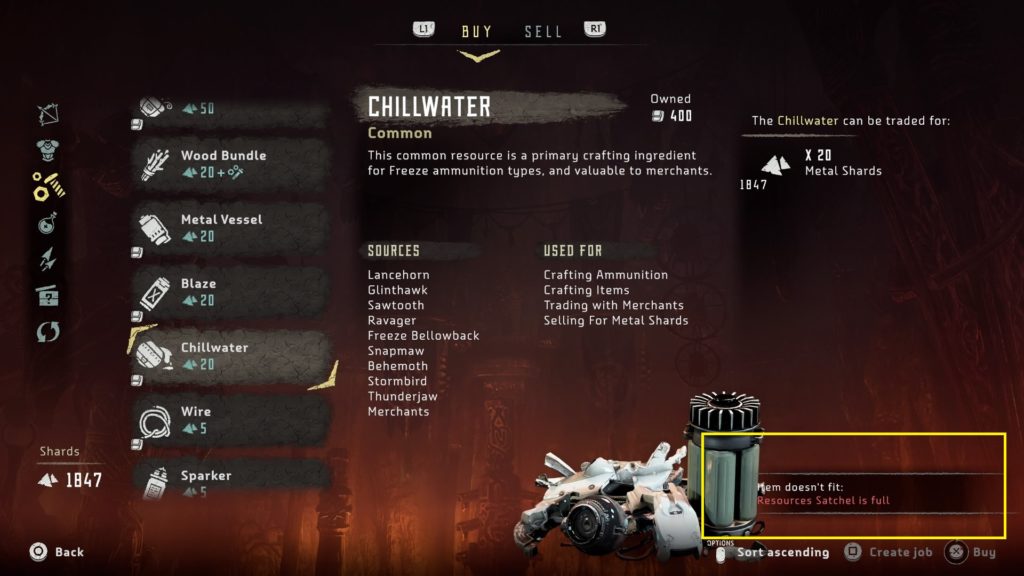
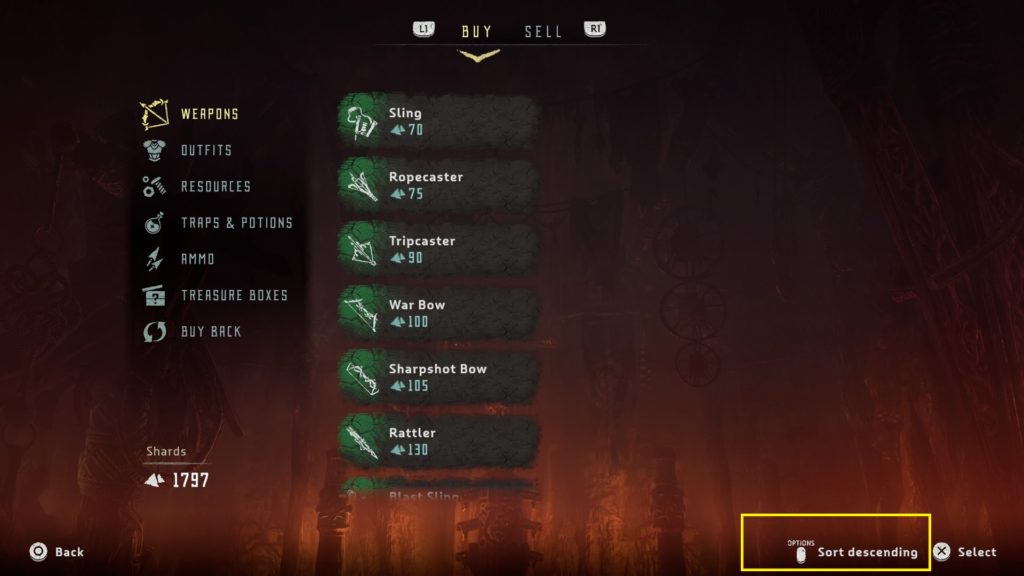
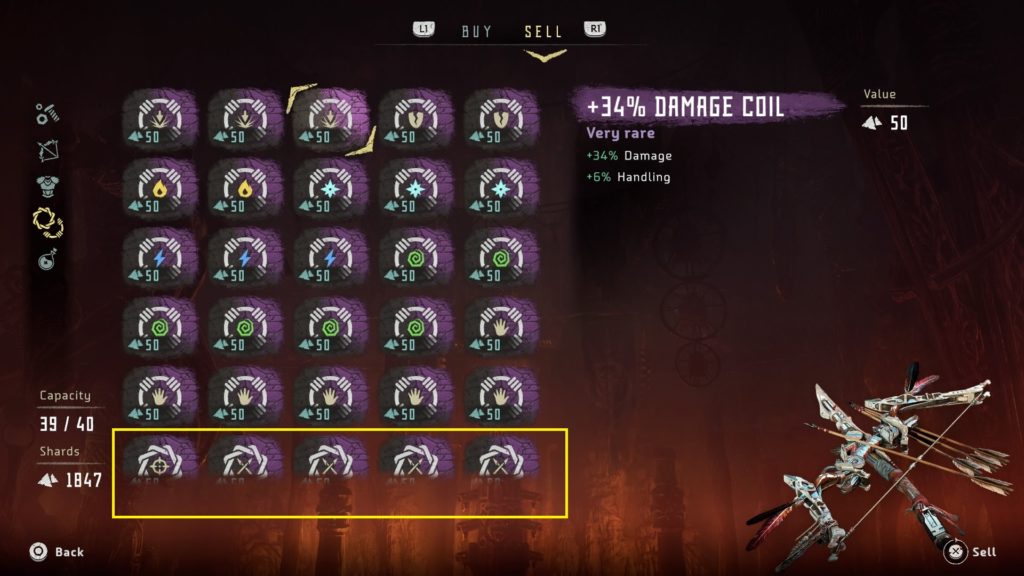

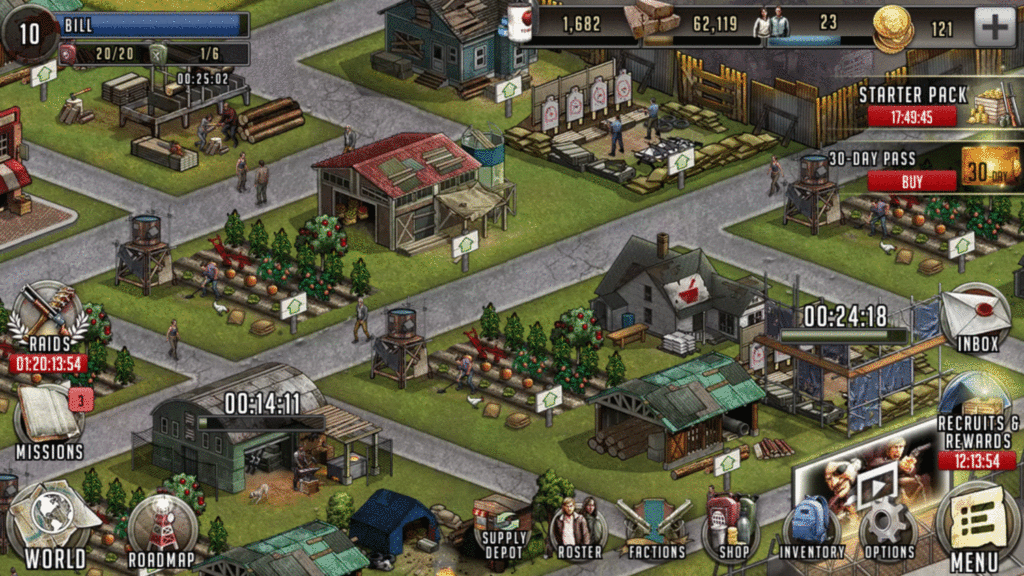
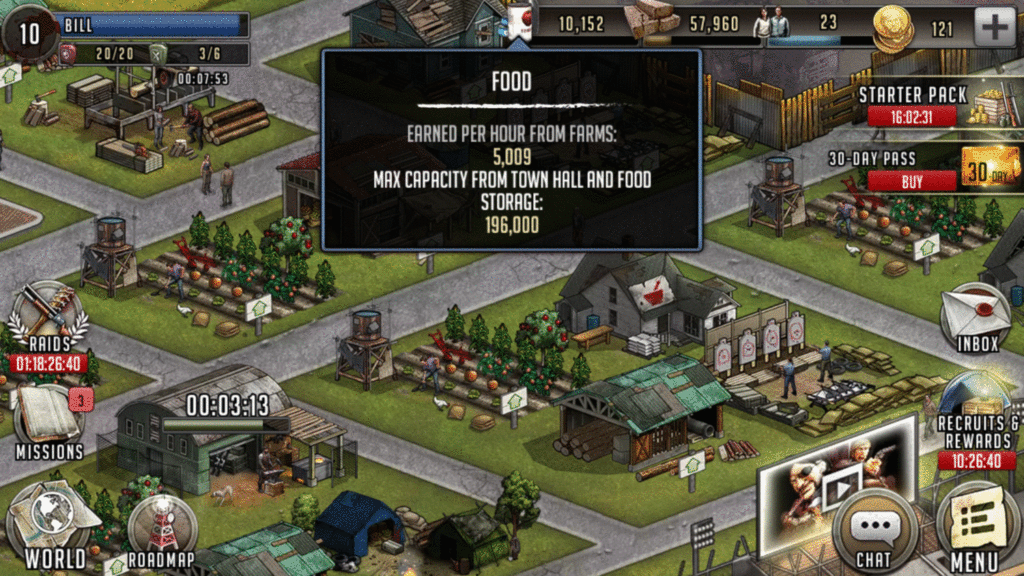
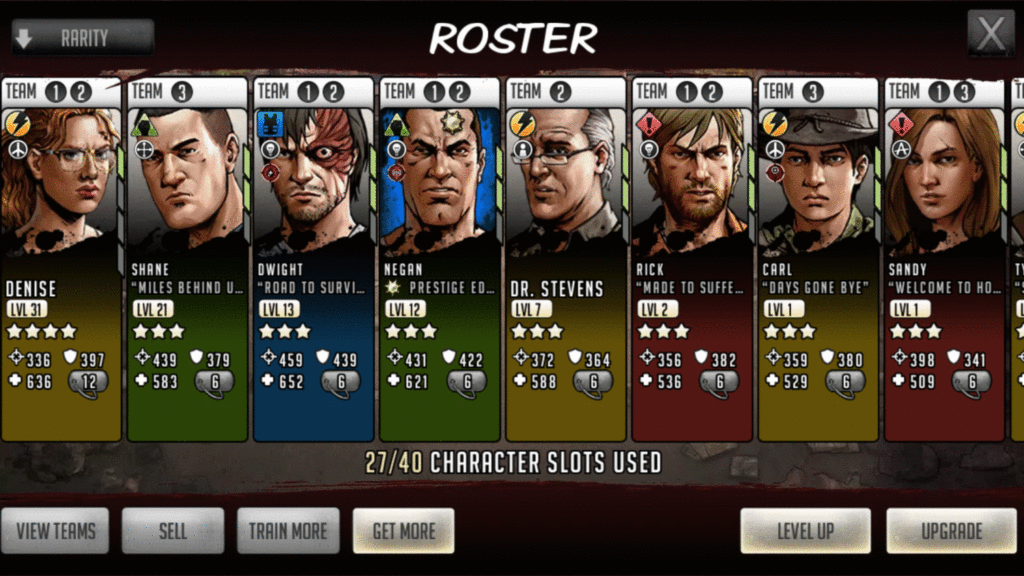
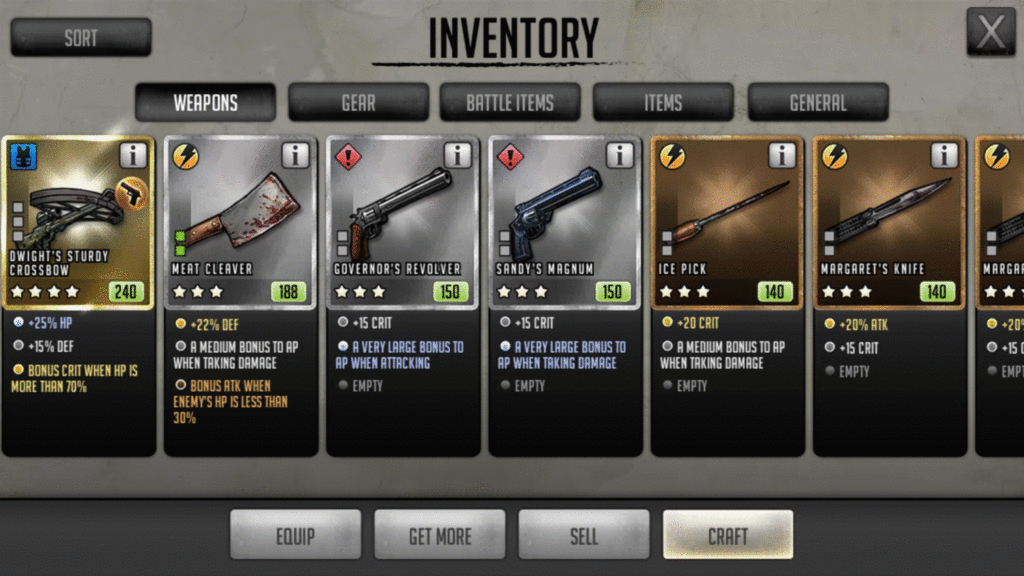
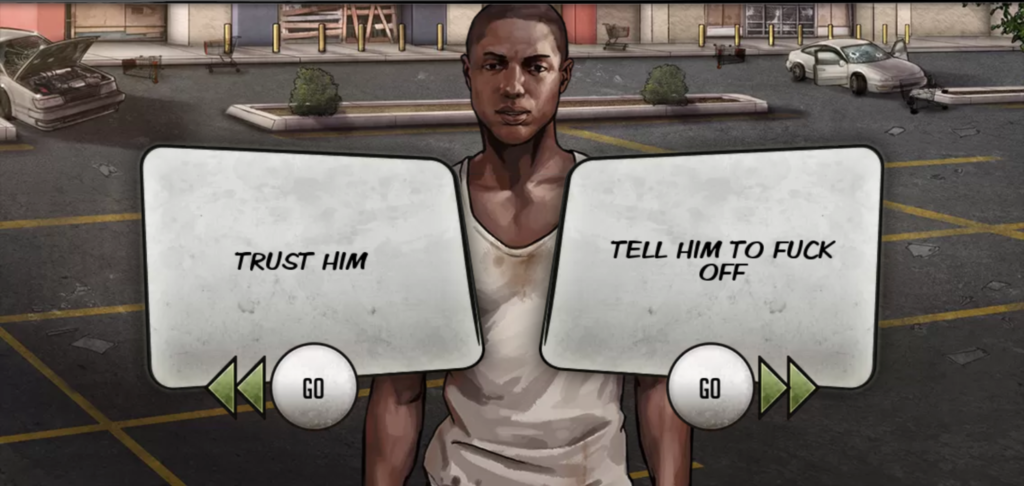

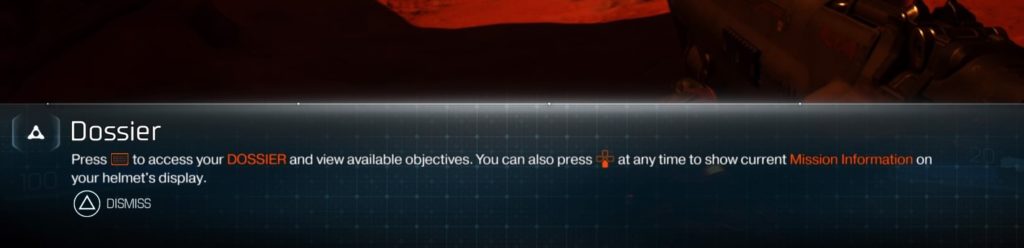
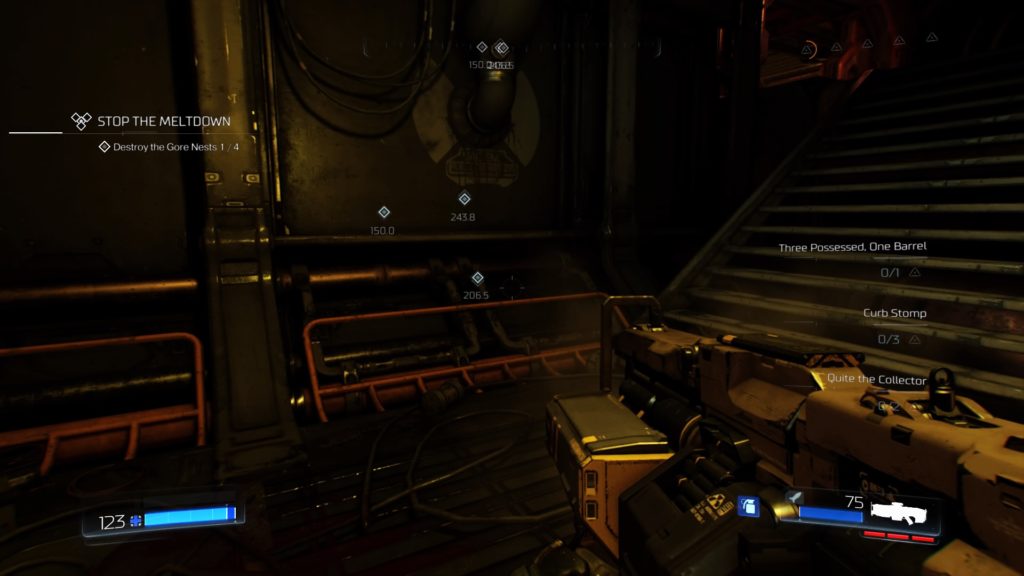
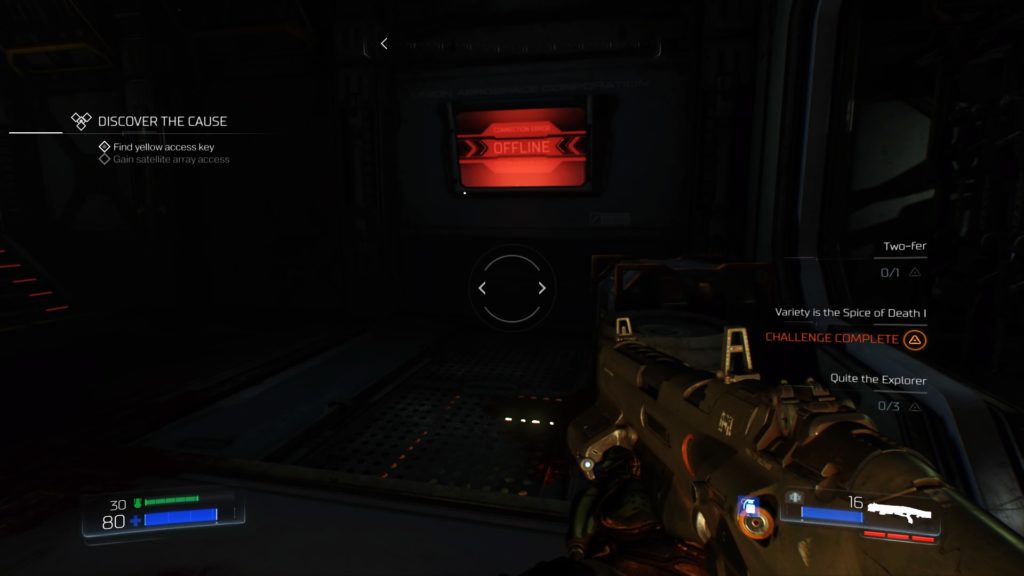
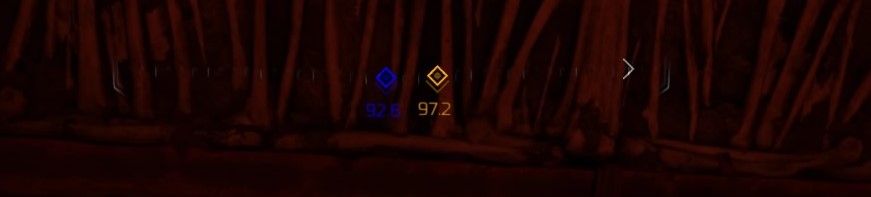

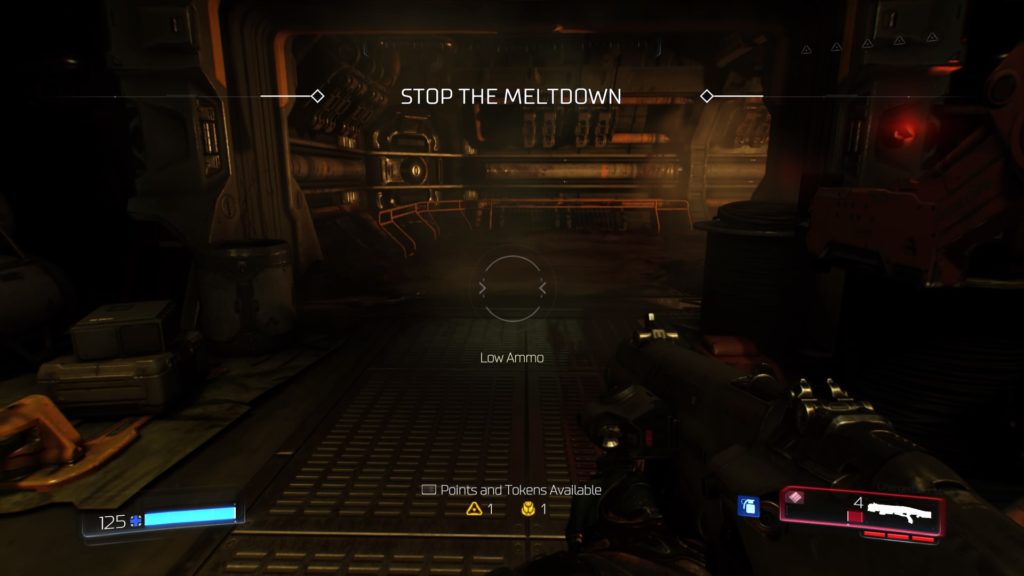
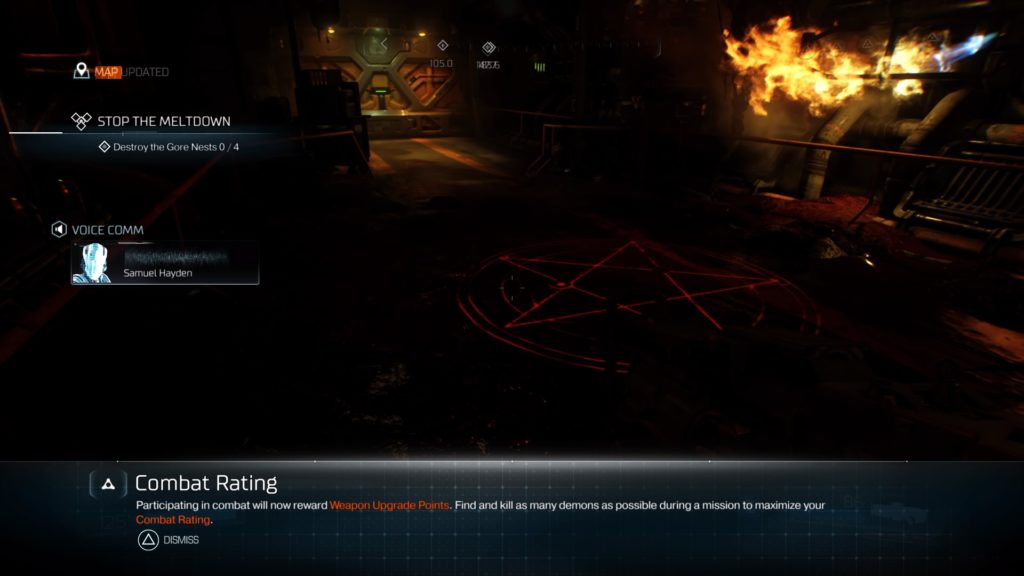
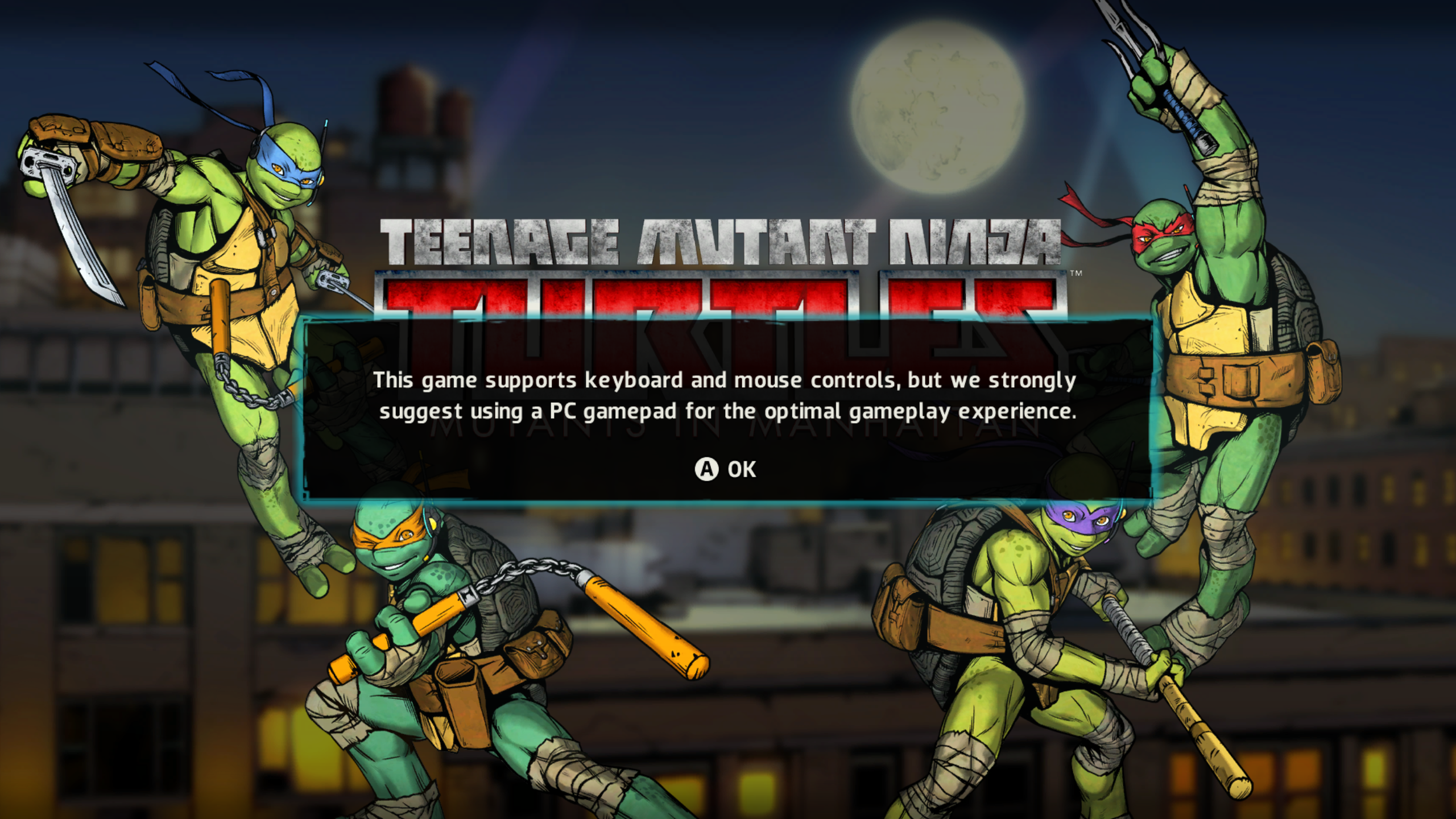

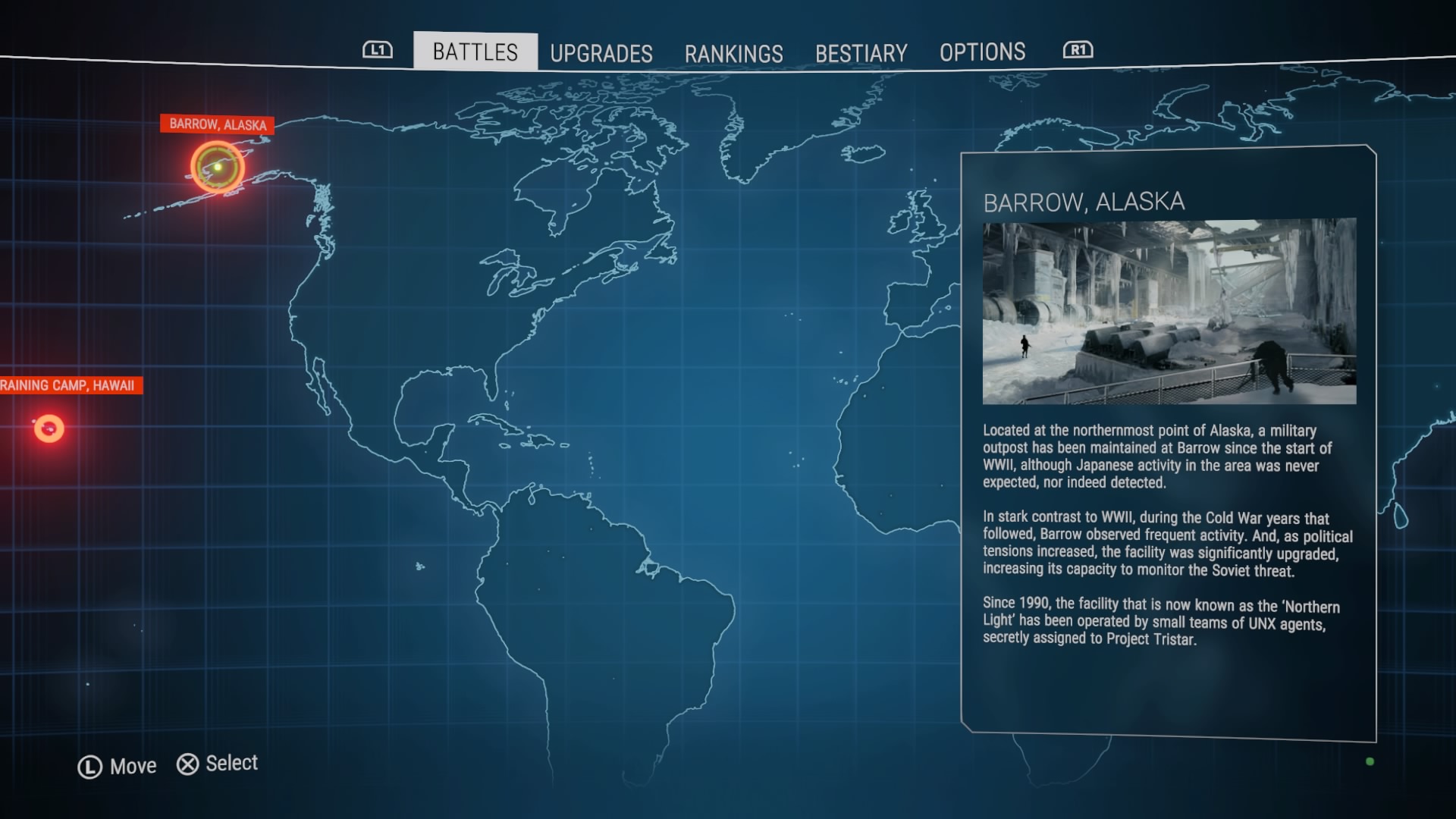
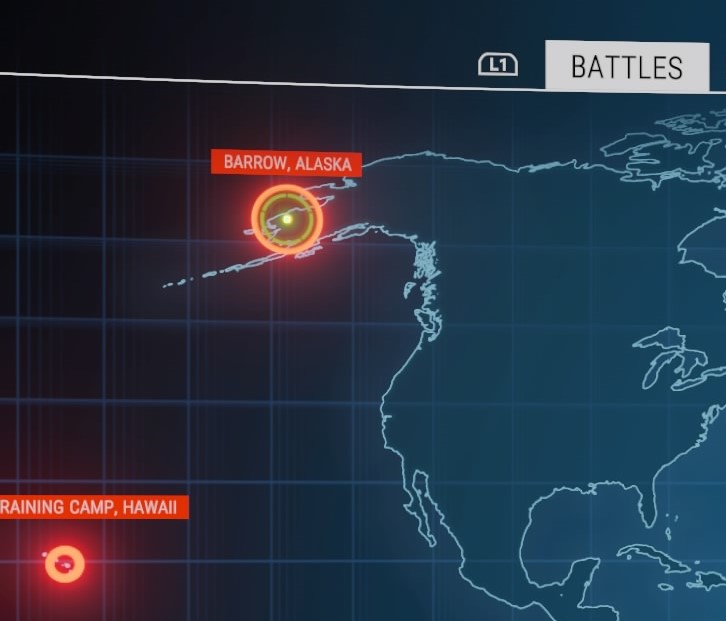

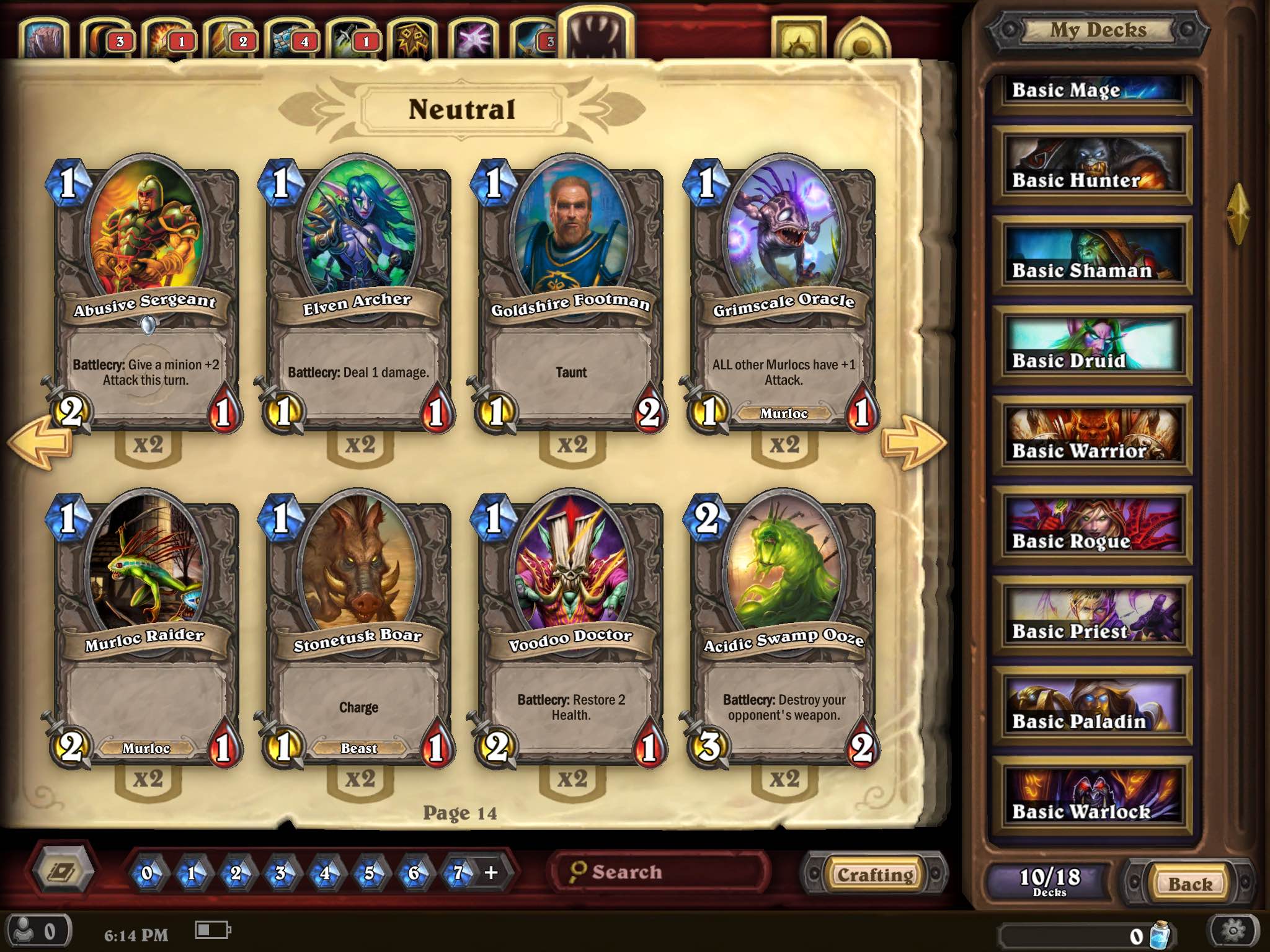
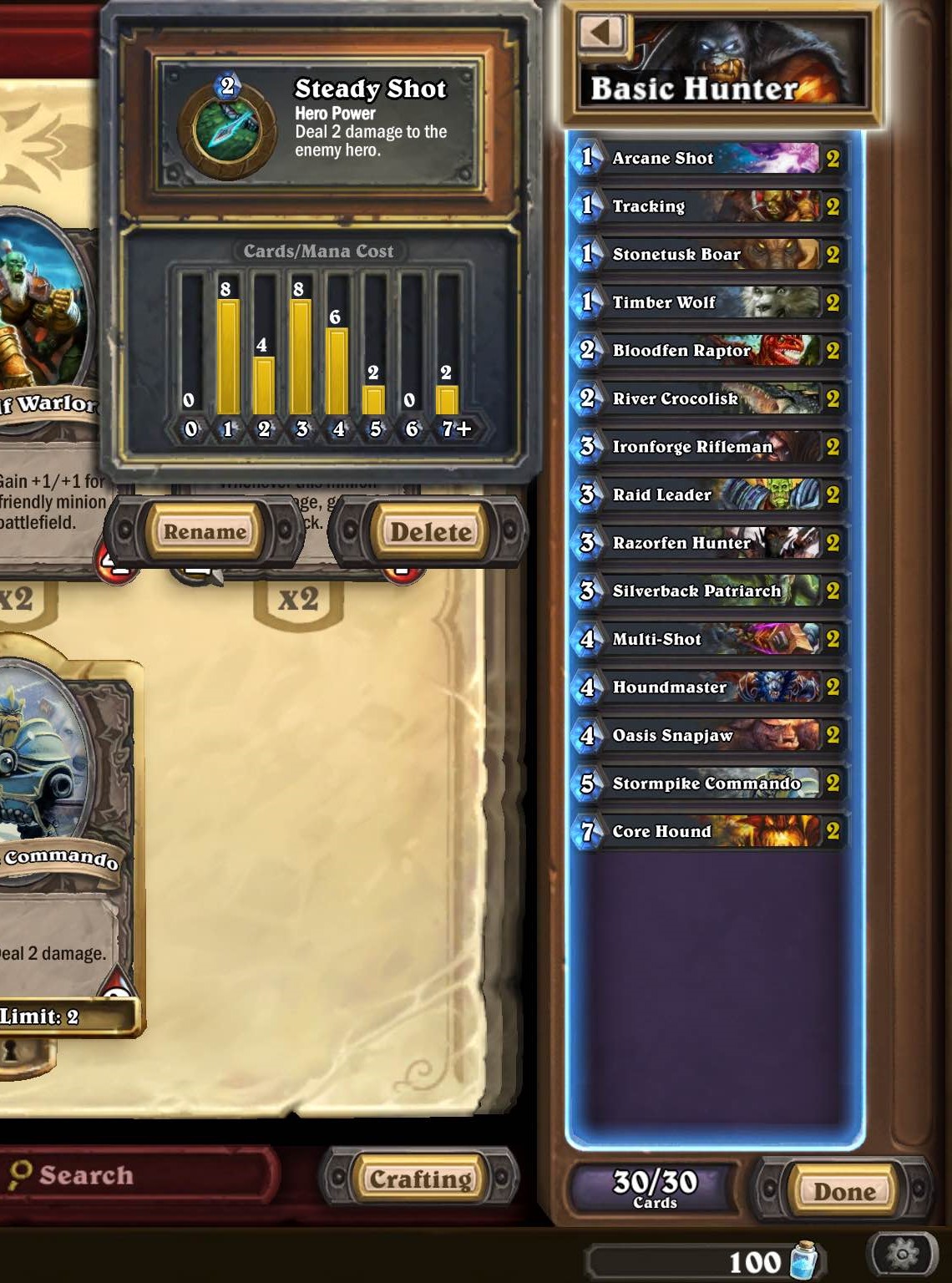


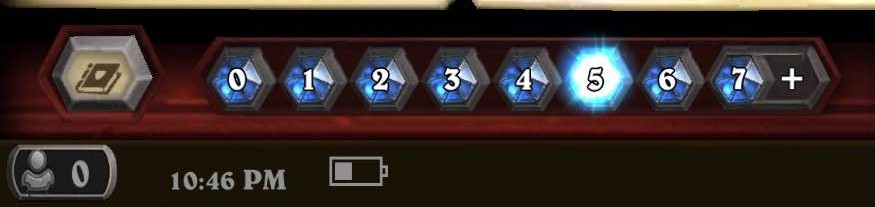
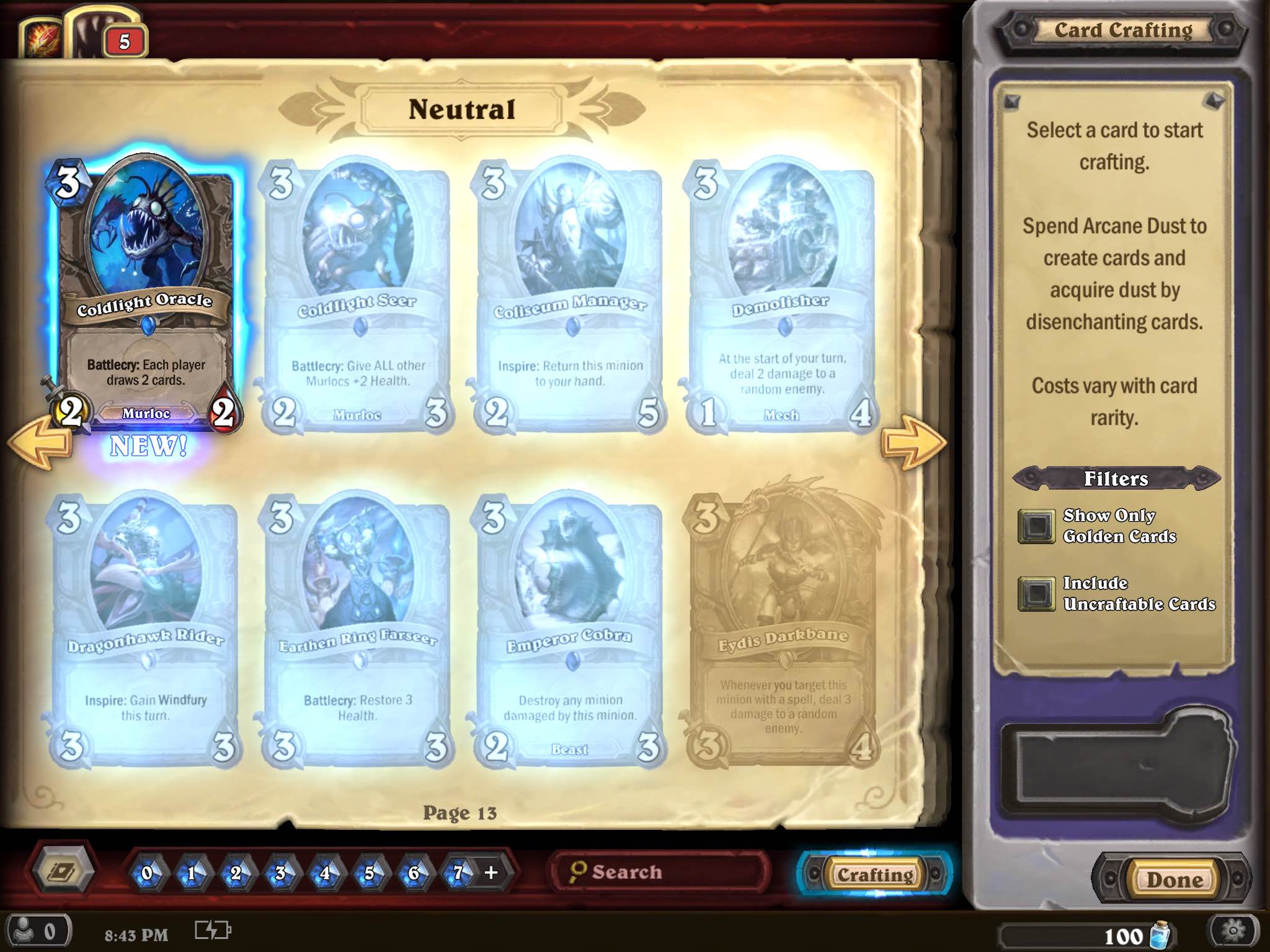
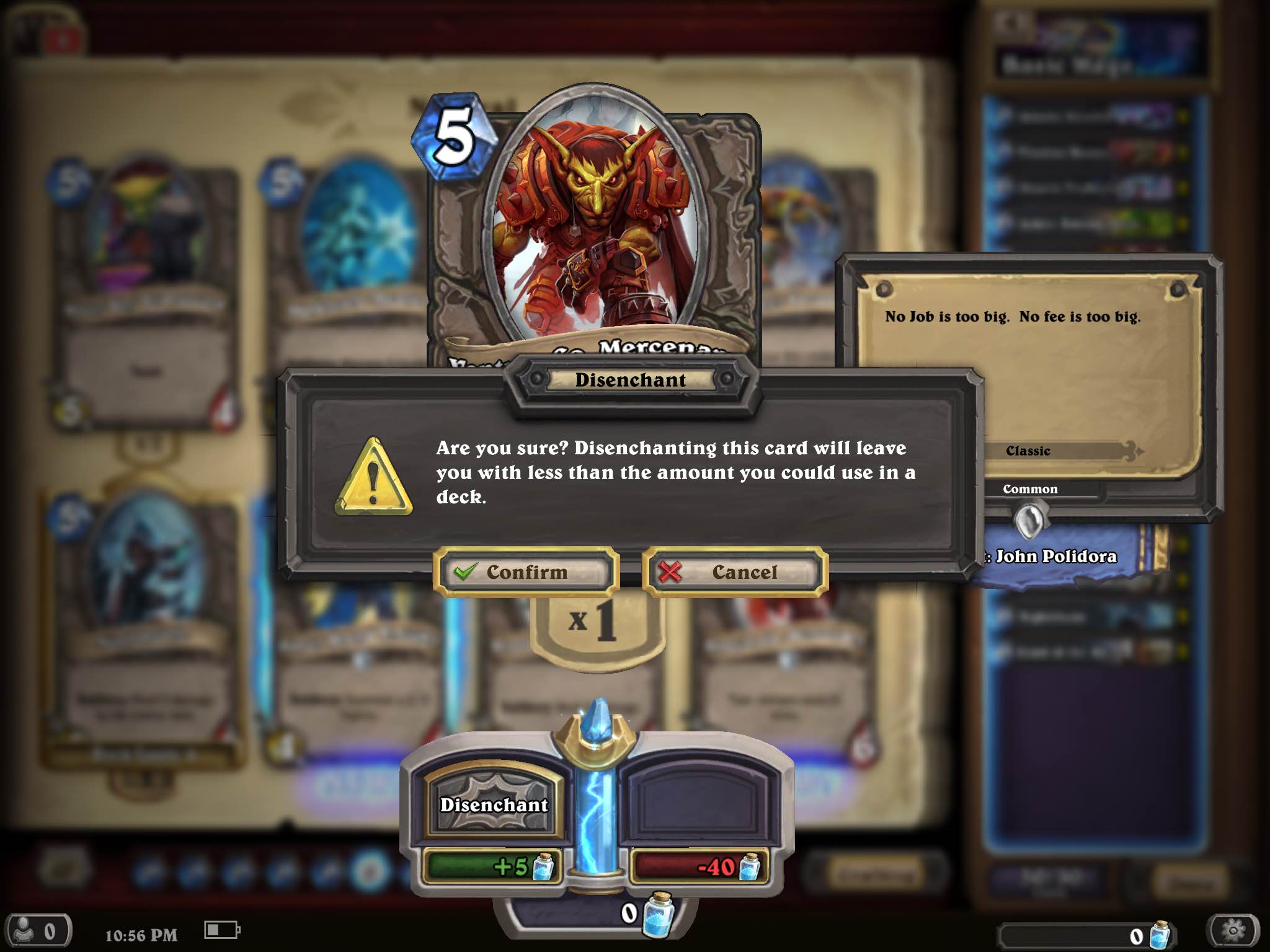
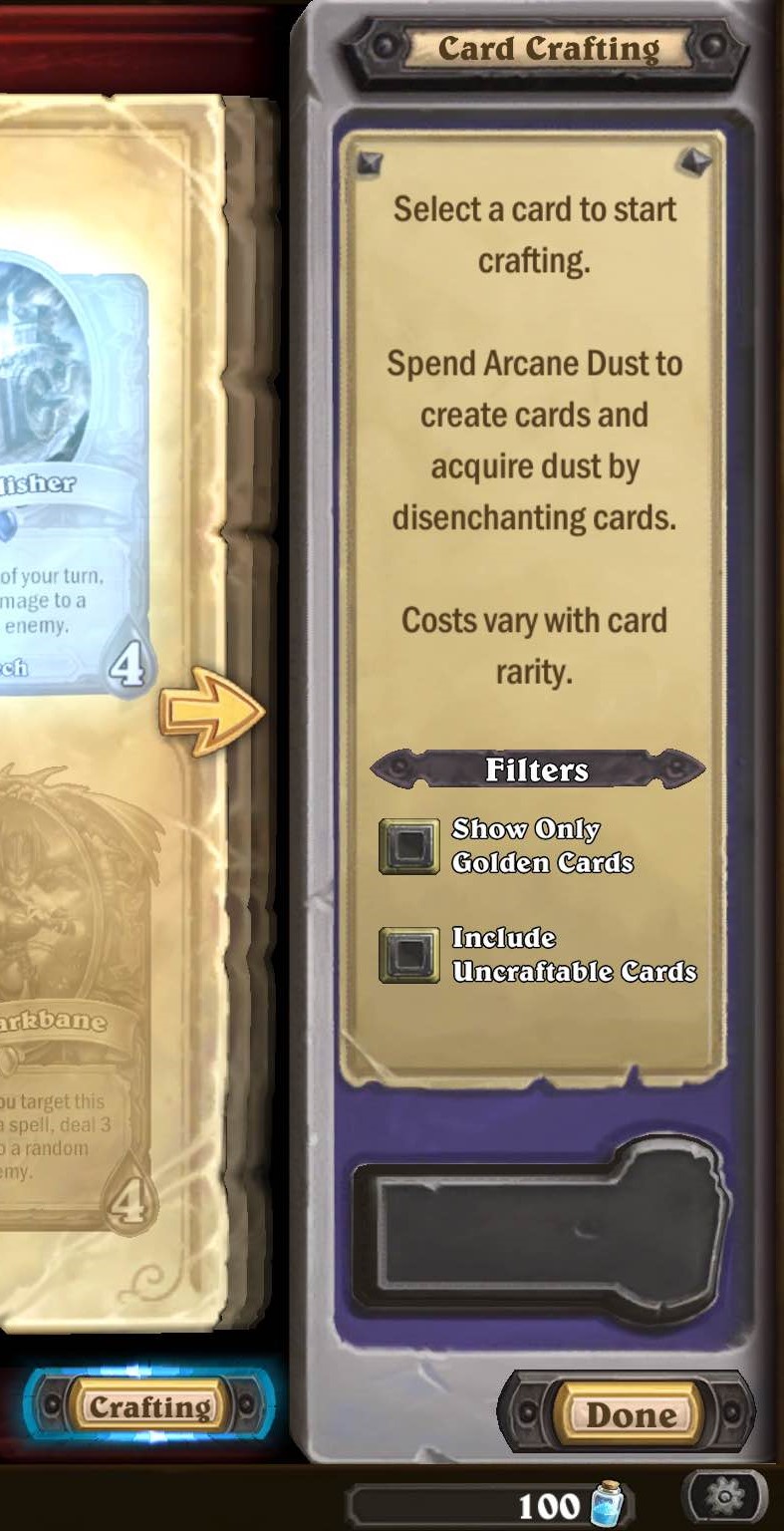
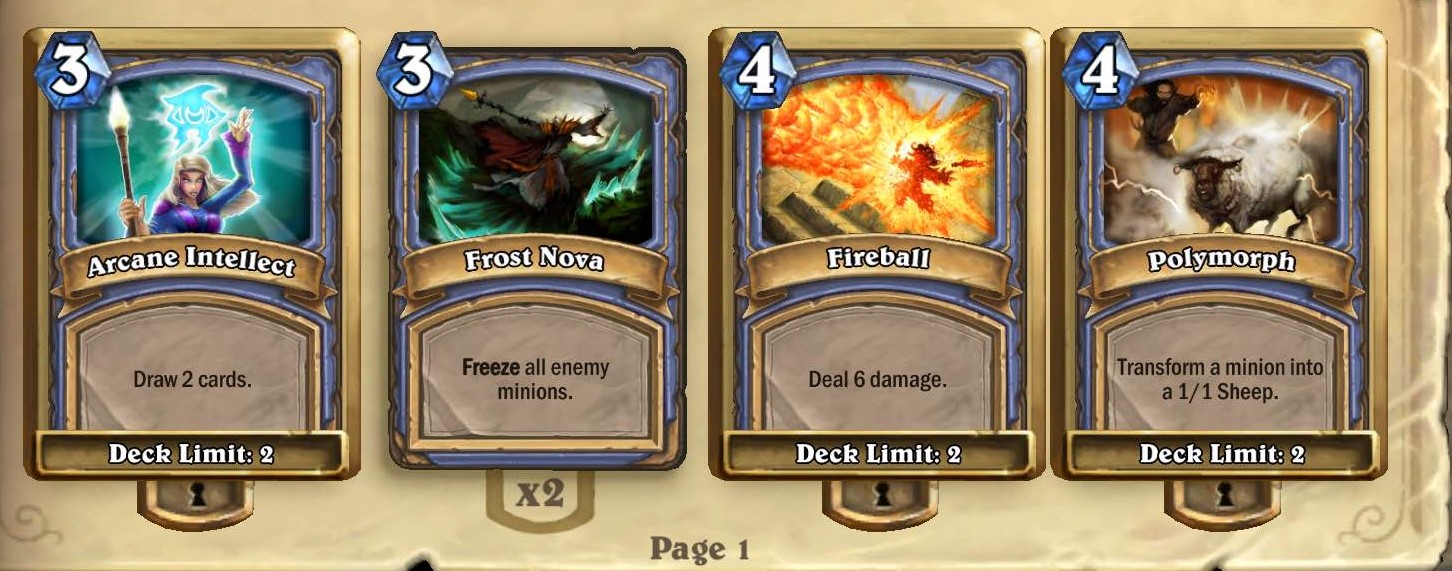

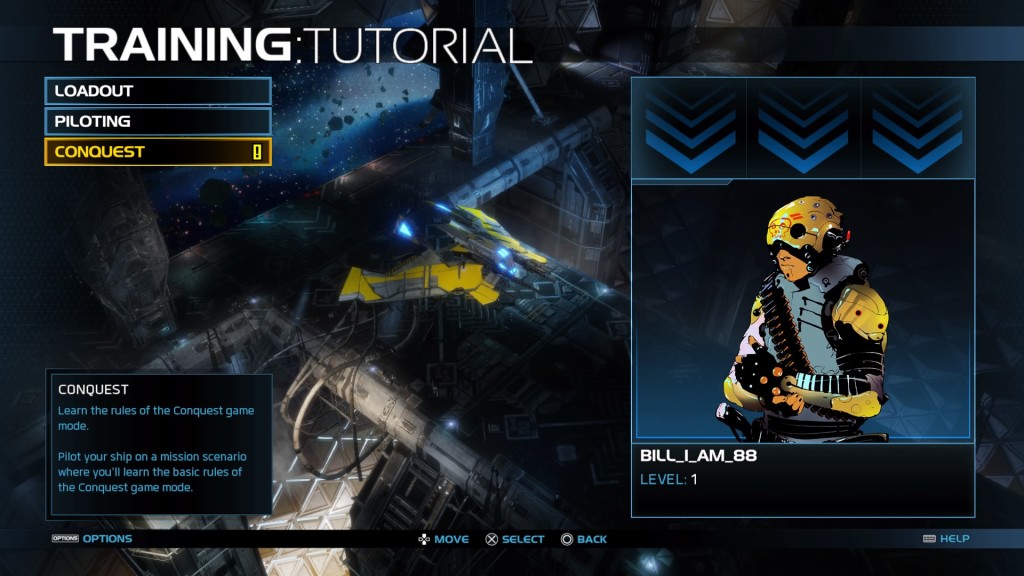
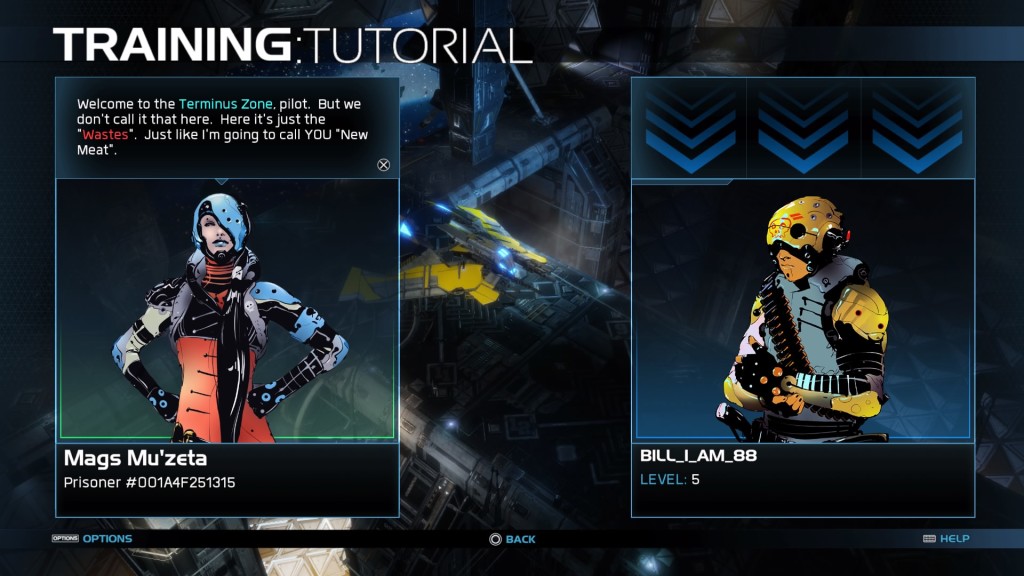
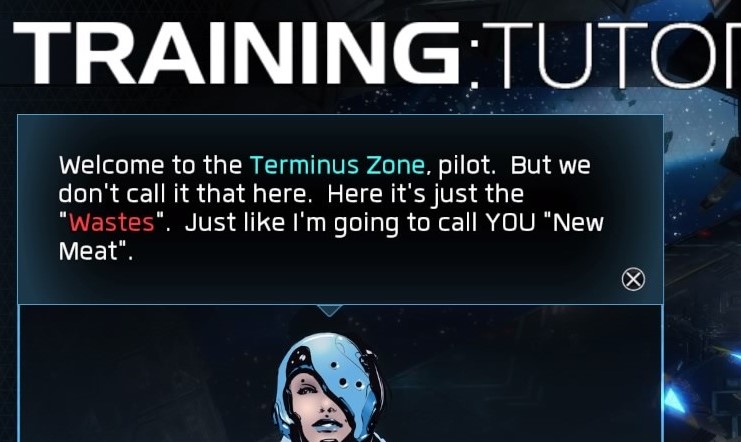
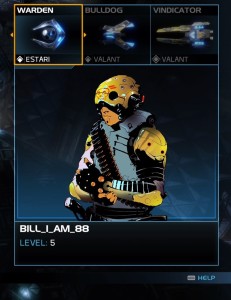
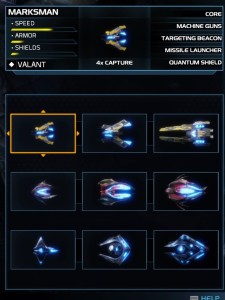

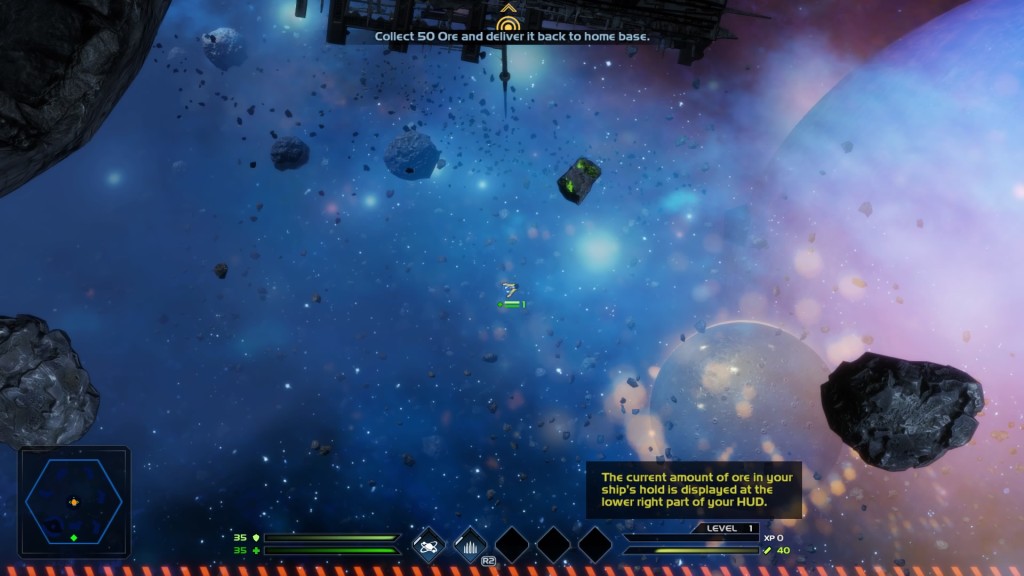
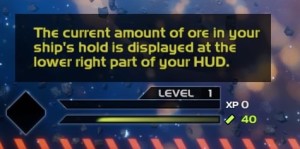
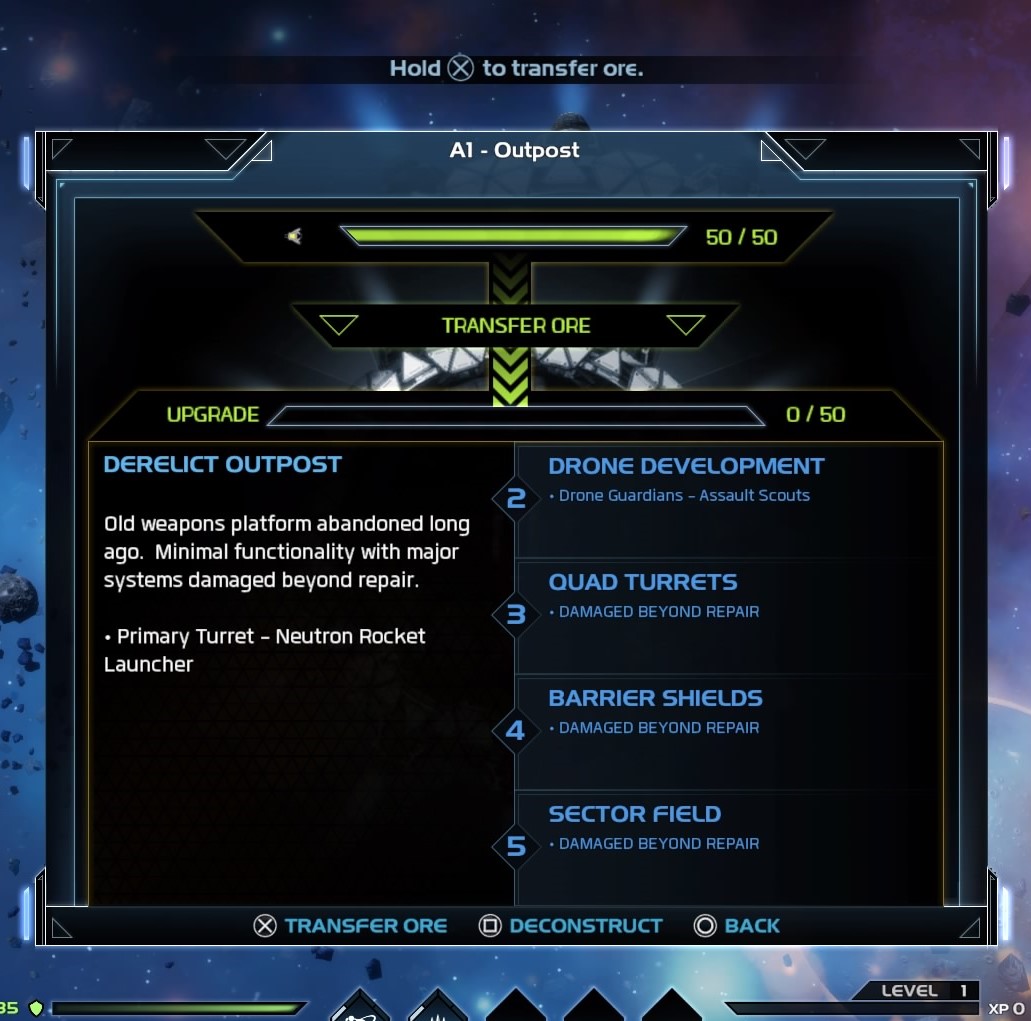
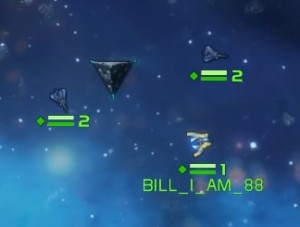

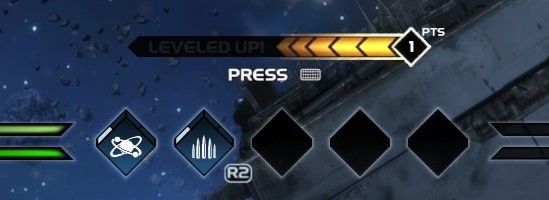
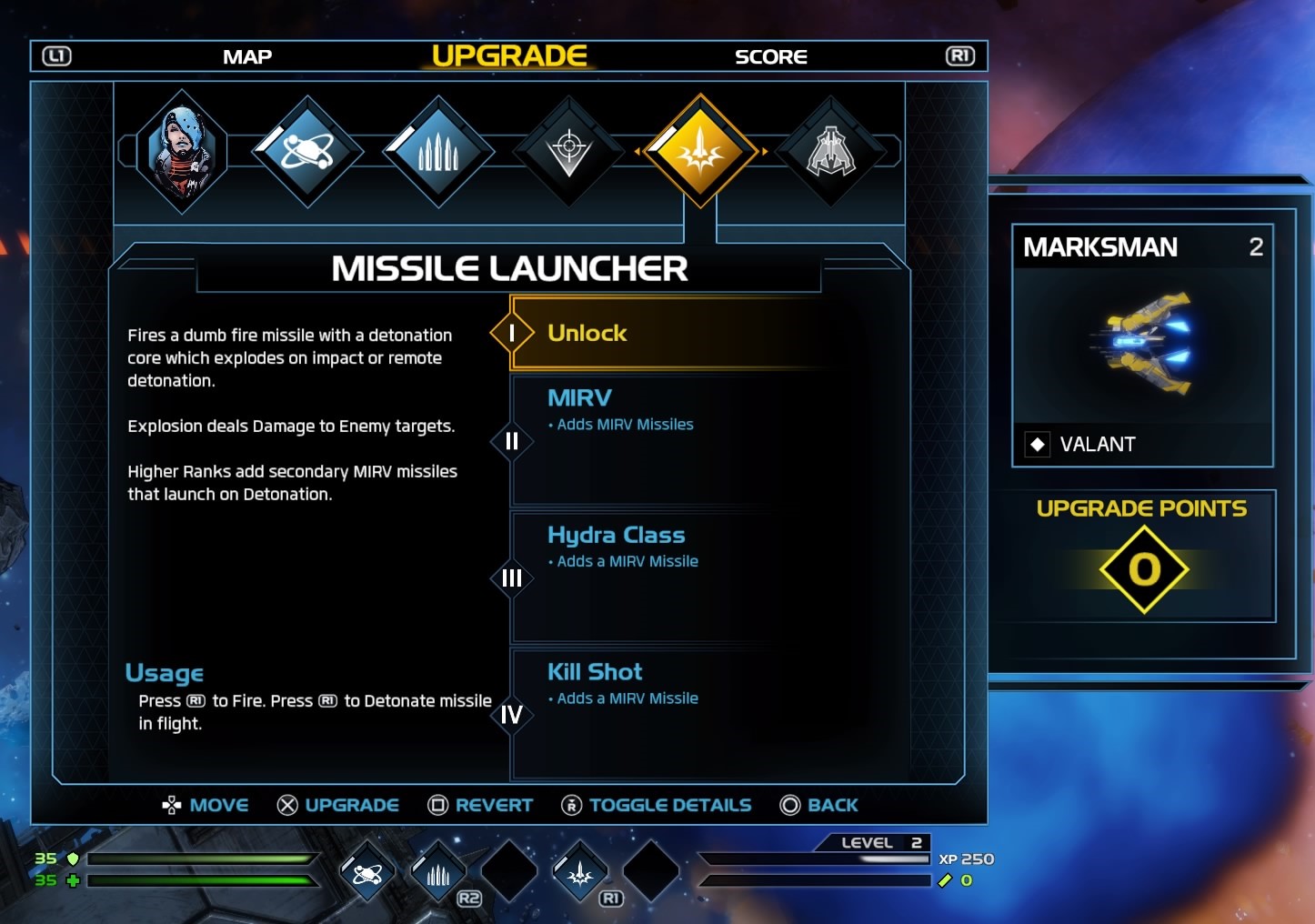


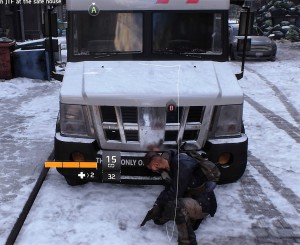

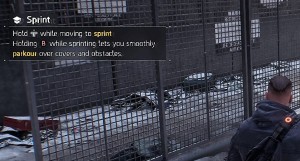
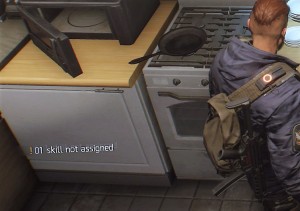


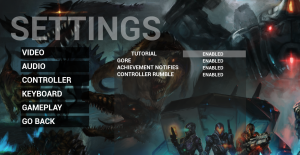 .
.